When it comes to any software you must aware of its interface so it can be easy to learn and understand the working of the software.
When we open Photoshop the First screen we see something like that
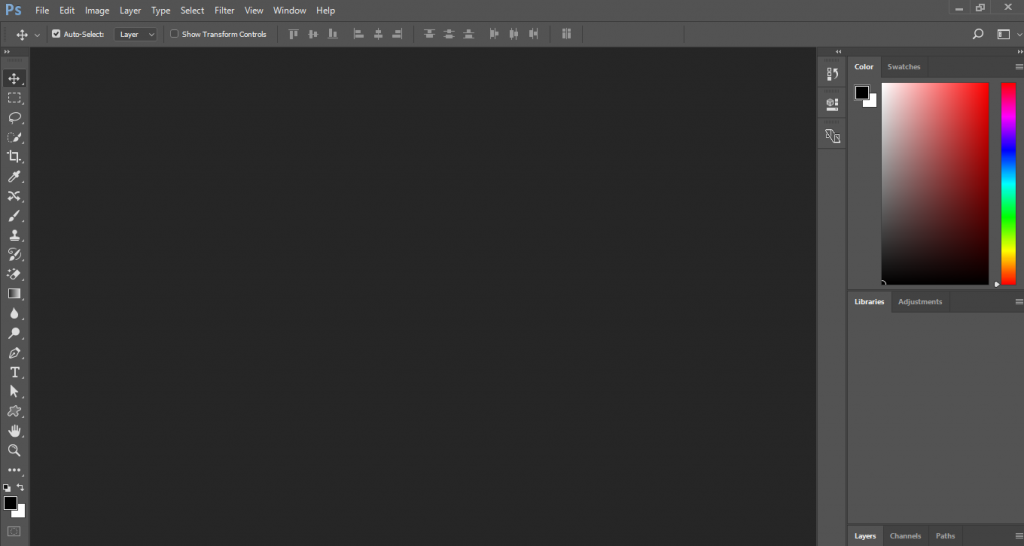
But if you did not found the screen something like that then you have to first reset the workspace to default so it can be easy to understand its basics with us.
Resetting the Essentials:
You can always reset you essential and change it into default setting by
Window >> Workspace >> Reset Essential
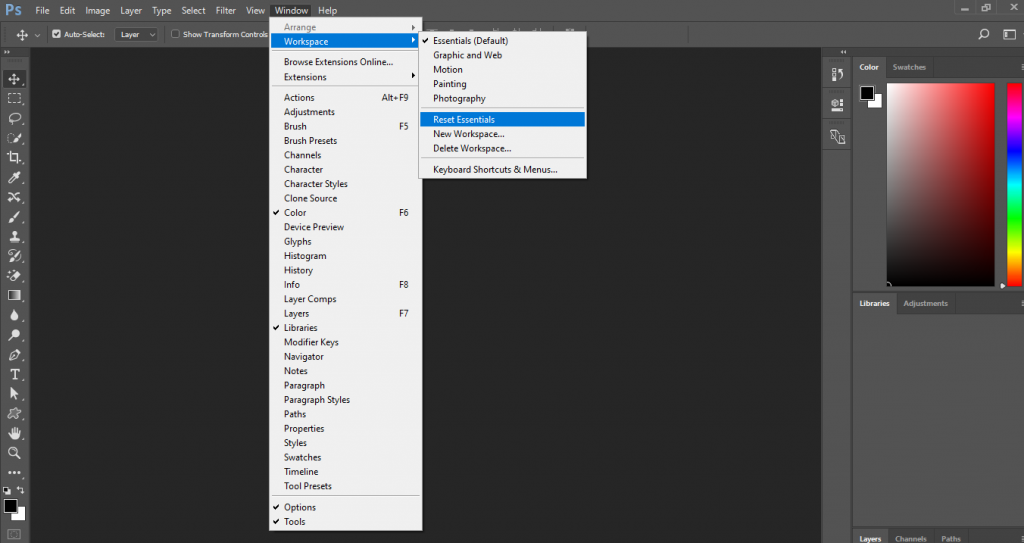
Major Sections on Photoshop :
Photoshop consists of Four Major Section
- ToolBar Section
- Menu Section
- Setting Section
- Panel Section
So,lets have a Quick introduction about each section
1-ToolBar Section :
Tool Bar Section is the main section where our all tools exist.It is situated on the right side .
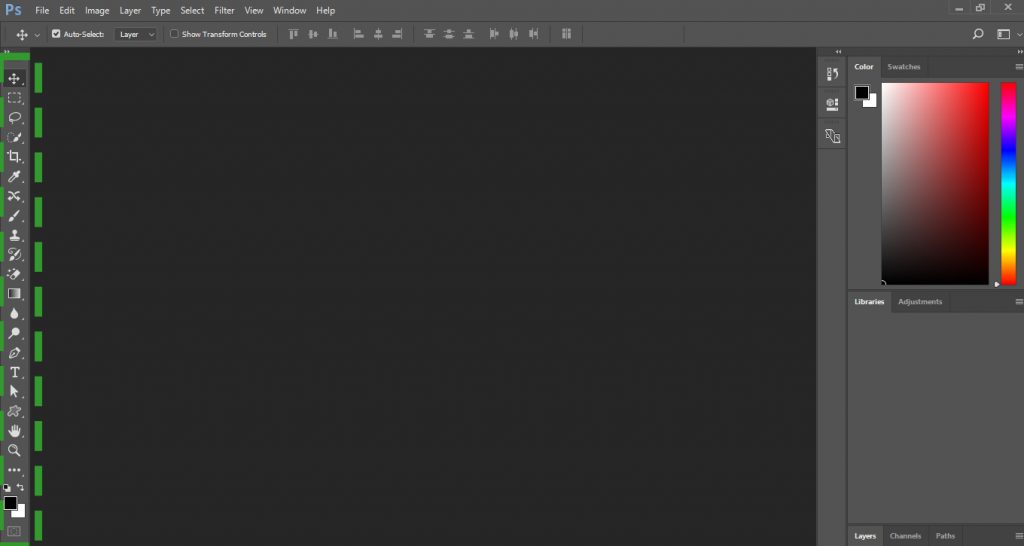
The tools in which small arrow on bottom right-hand shows it consists of some Specific tool on its sub-menu.It can be displayed when we long click the right mouse button on it
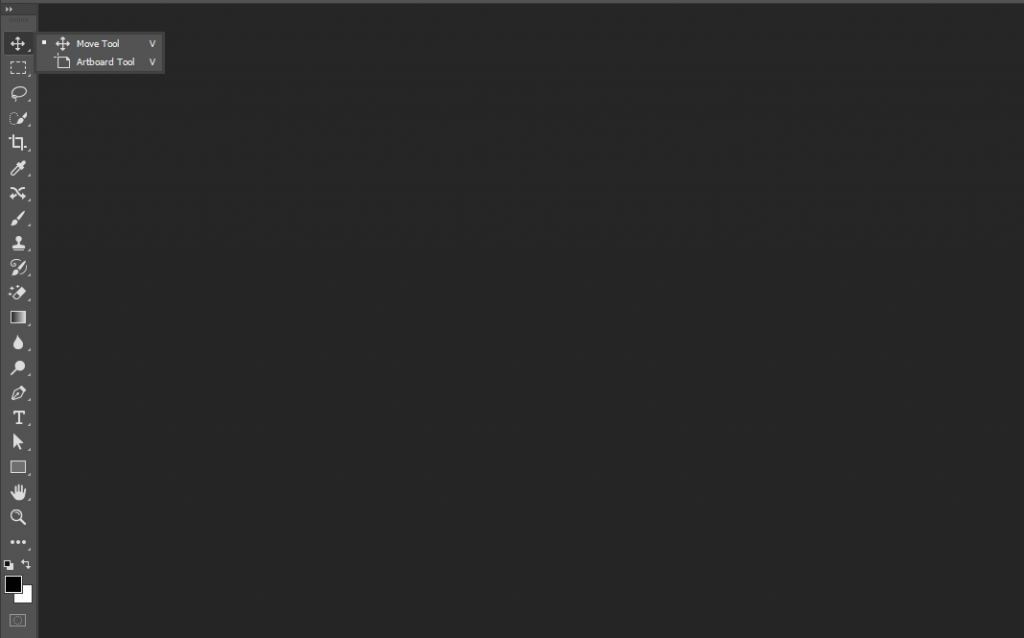
Such as in our case we open the sub-menu of Move Tool
We explore this section later on upcoming lectures
2-Menu Section:
Just like the other application it also consists of menu section .It is situated on top of Photoshop screen.It usually use to change the setting .We also discover it in upcoming lecture.
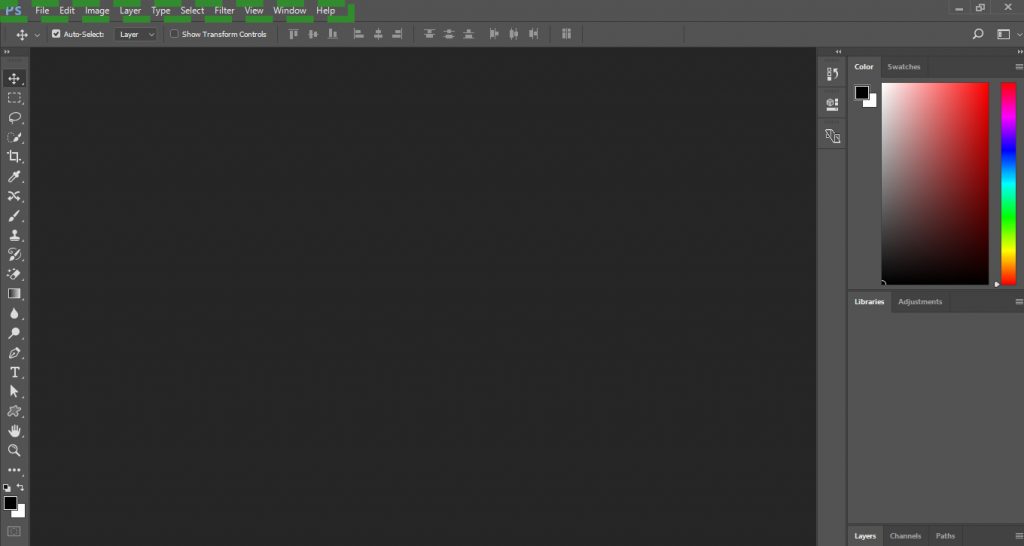
3-Setting Section:
It exists under menu section
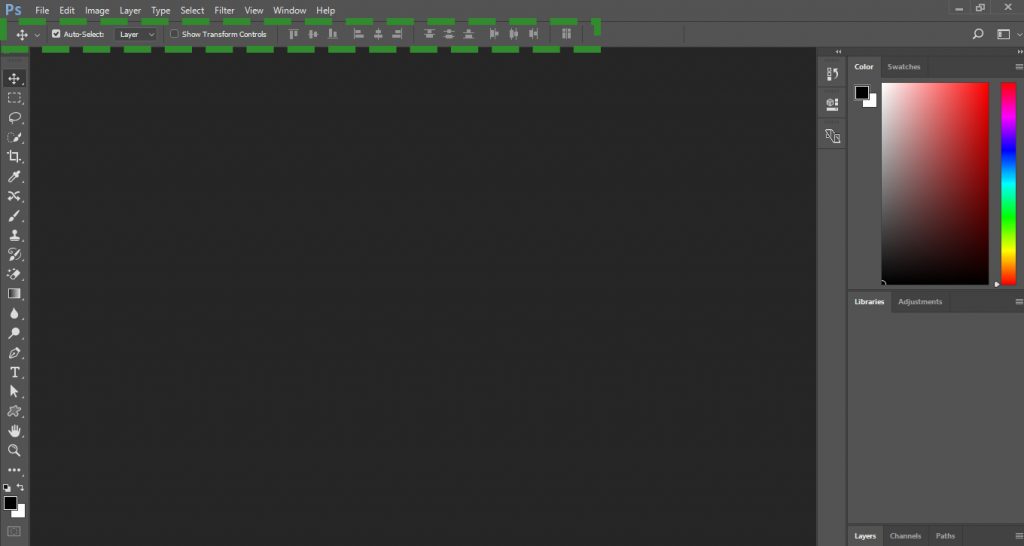
Its shows us the setting about tools .Setting menu change when we change the selection of tools.

In our case as we select Move Tool so, it shows all setting of Move Tool
4-Panel Section:
Panel section is one of the most complicated and important section in Photoshop. Its contain different panels e.g layers, history, swatches etc. But no need to worry its just an overview we will study it in detail.
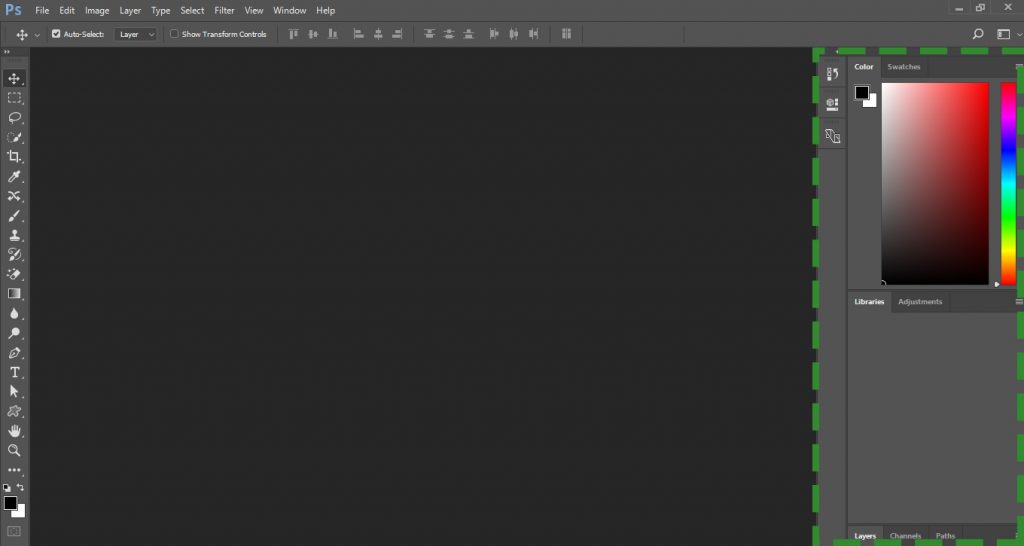
Special Note: Photoshop is very Flexible in term of Setting of Menus and Panels we can modify Workspace according to our needs or usage.But don,t worry you always Reset yours Workspace /Essentials