Do you want to move objects in Photoshop?
In Photoshop, more then 50% of work is done by moving Objects around on the Photoshop screen and moving layers in most of the cases
So, in this topic we discuss the use of Move tool of Photoshop in complete detail
Before you start you must look at the topic Understanding the Interface
Move Tool Basics:
As it is defined by its name move tool is one of the basic and one of the important tools in Photoshop.It is present in Right side of Photoshop Screen in the ToolBar Section
Note : In this topic we particularly discuss about moving objects for yours simplicity
Shortcut for Move Tool :
Simply Press “V” to activate Move tool by shortcut
Working of Move Tool:
For the working and understanding of Move tool let just take a example as we can see image below
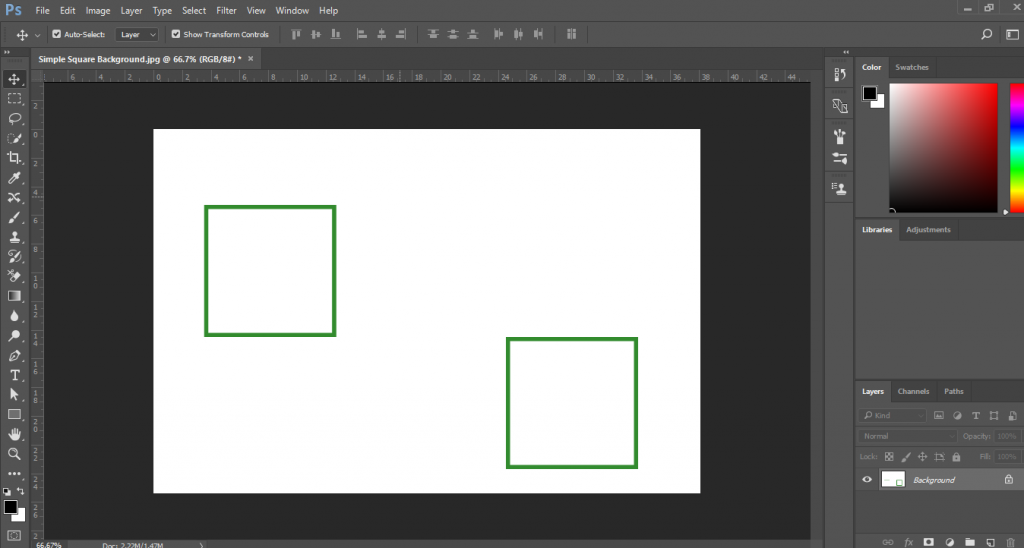
And also import another two images of black box as we can see blow just like i import one picture in below picture
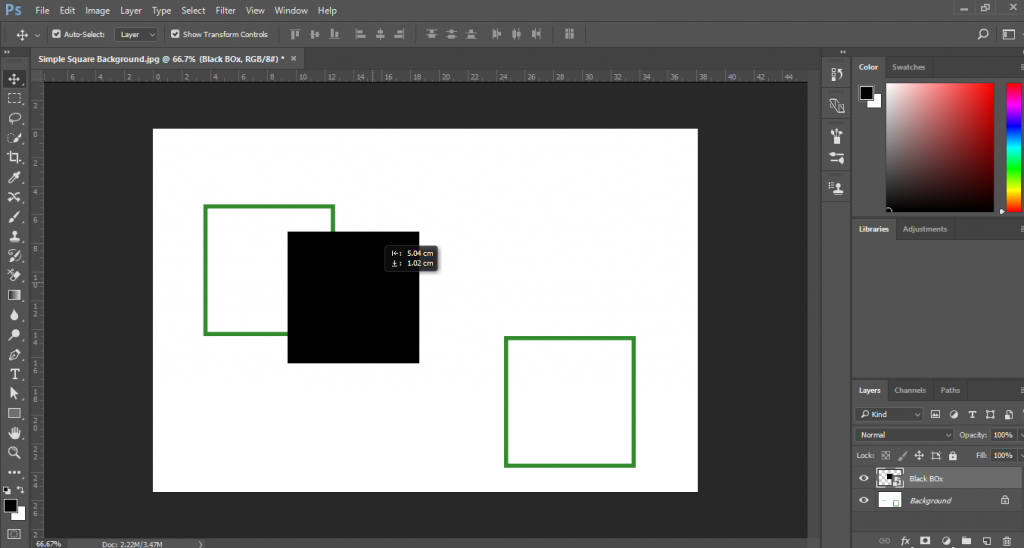
Now try to move the black square inside the green square. Just for the practice to understand the move tool
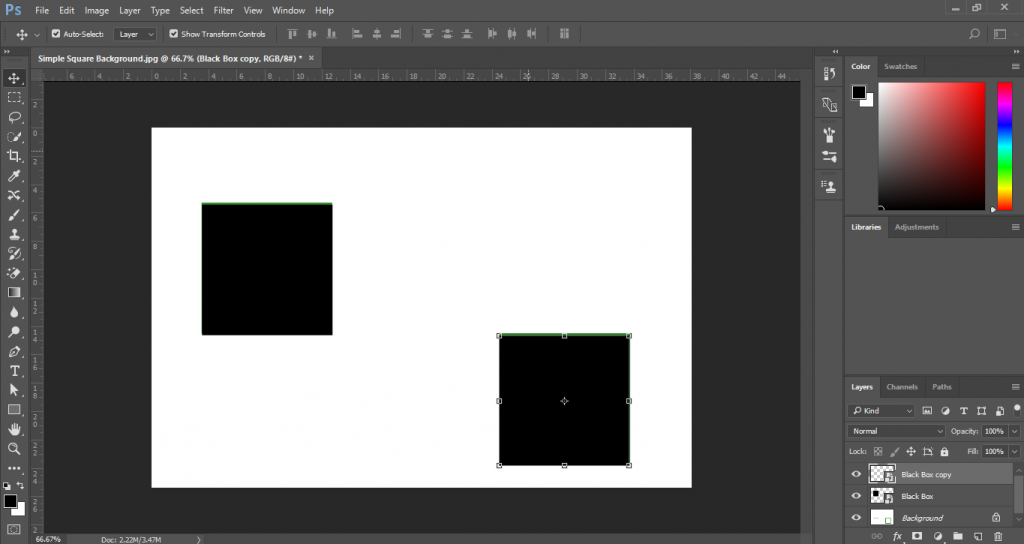
As i move the square inside the image
Note: I have attached these images below to download. Or you can Click here to go to the download link
Extra Functions with Special key:
Special Type of keys means that I am talking about using tools with ALT, SHIFT OR CTRL. Which perform the particular functions with tools sometimes which is very useful
Using ALT key with Move Tool:
ALT key is very helpful with the move tool. By pressing the ALT key we can make the duplicate of the subject which we want to move and place the same object on another place
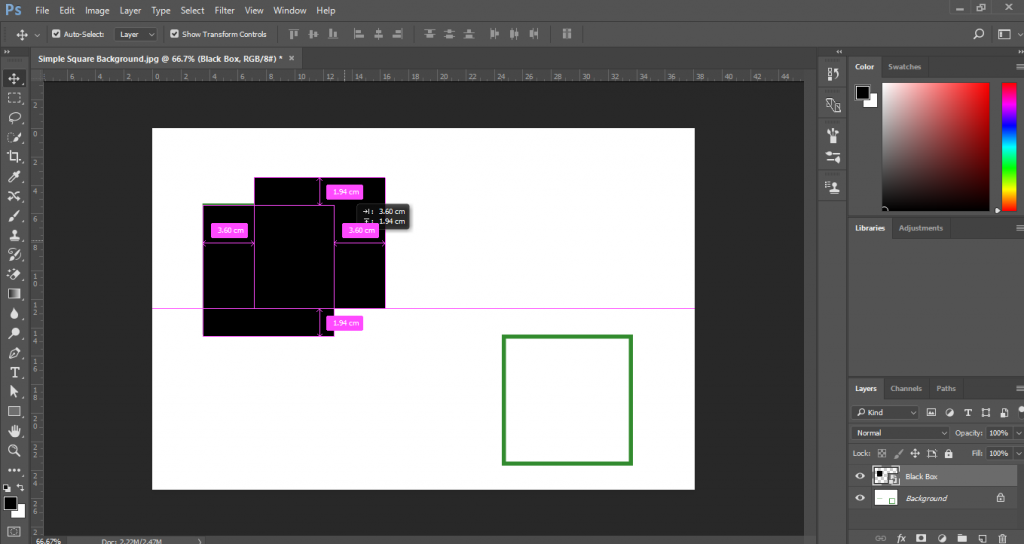
E.g- In our case, we can move the black box by pressing the ALT and place its duplicate to the other green block without opening another image which saves a lot of time for us.
Using SHIFT key with Move Tool:
When you are using the move tool, if you hold down the shift key it will move your object in a true horizontal or a true vertical to its original location.
The following picture when pressing SHIFT the we can move the image in the following direction only i.e not freely just like we move picture around the screen when pressing shift it restrict movement of the picture to these direction only
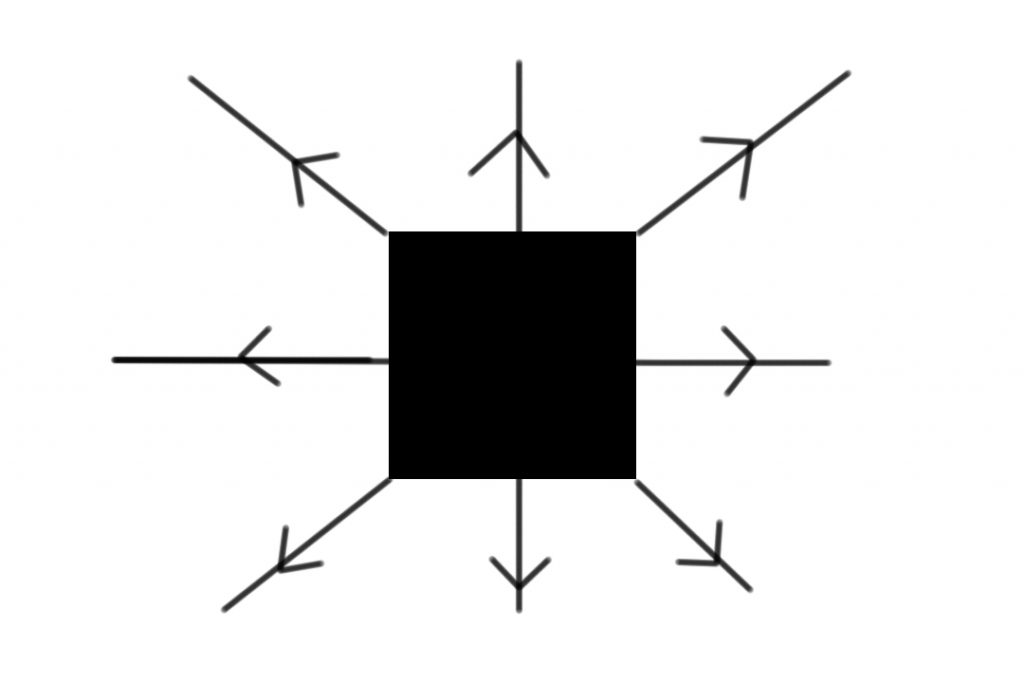
Pictures used in this Document :
[wpdm_package id=’670′]
[wpdm_package id=’673′]
If you liked this article, then please subscribe to our YouTube Channel for Photoshop video tutorials and more. You can also find us on Twitter and Facebook.